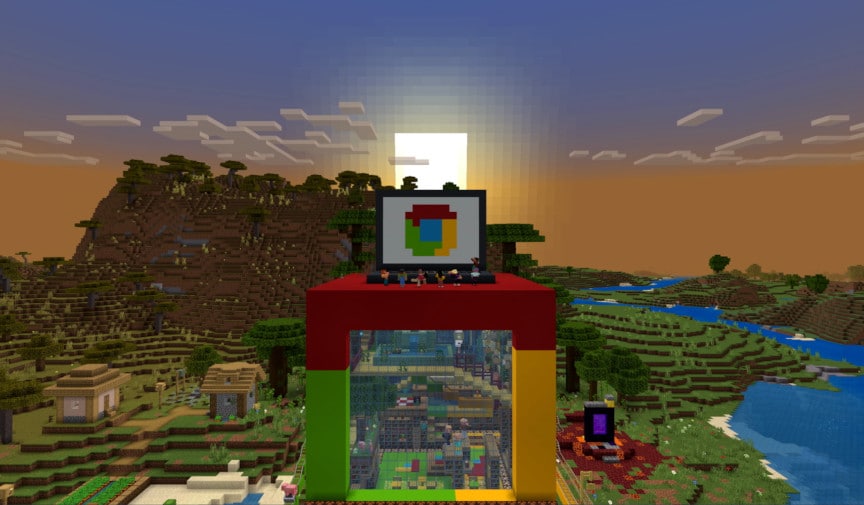How to Zoom In On Minecraft on Chromebook
How to Zoom In On Minecraft on Chromebook
How to Zoom In On Minecraft on Chromebook? Minecraft was made by Mojang Studios (a small company with a huge passion), has captured the hearts (Literally! Like a Pokémon) of millions since its release (which was in 2011). With over hundreds of millions of active player, this blocky little game surpassed GTA V, which is straight up a behemoth of a game.
Minecraft is a sandbox game, it is only as big as your imagination (which can either be gigantic or maybe pretty damn small, but we don’t judge). Many players ask: how can you zoom in on Minecraft? If you’re having trouble navigating massive landscapes, focusing on detailed builds, or improving visibility (you never know what kind of a problem you can have, now do you), knowing how to zoom on different devices can make quite a big boy difference. In this blog, we will teach you how to do zoom in from different platforms like PC, Mobile, Consoles and Chromebooks. So stay put, we in this together!!
Table of Contents
Zooming on Chromebooks
If you play Minecraft on a Chromebook (usually the Bedrock Edition), there are several ways to zoom both in the game and across the system interface. You can use keyboard shortcuts, trackpad gestures, or Chromebook’s accessibility settings, you know? All the simple stuff.
Using Keyboard Shortcuts (All You Need Are a Handful of Fingers)
- Zoom In: Press Ctrl and + together. (Use your fingers)
- Zoom Out: Press Ctrl and – together. (Now, use some of your other fingers)
- Reset Zoom: Press Ctrl and 0 together. (Now, you must have some remaining fingers right?)
Use a Trackpad Gestures
- Zoom In: Place two fingers on the trackpad and move them apart. (FINGIES!!!)
- Zoom Out: Pinch two fingers together. (EVEN MORE FINGIES!!!)
Using Chrome OS Accessibility Settings
For zooming across the entire Chromebook interface:
- Open Settings, then click Advanced, and go to Accessibility.
- Turn on Full-Screen Magnifier. This feature allows you to zoom in on the entire screen, not just Minecraft.
How to zoom in Minecraft with the Field of View (FOV) Setting
Minecraft has a built-in way to simulate zooming by adjusting the Field of View itself (FOV as you may call it, if you’re a gamer!). FOV controls how much of the game world you see on the screen, like it literally increases your field of vision (like widening the eyes?). Lowering the FOV creates a zoomed-in effect (like narrowing the eyes).
How to Adjust FOV
- Open the Game Menu: While in Minecraft, press Esc to bring up the menu.
- Go to Options: Click on Options in the menu.
- Adjust the FOV Slider: Move the slider to the left to lower the FOV. This zooms in the screen and shows fewer details, giving you a closer view of your world.
- Save Changes: Click Done to save and return to the game.
While adjusting the FOV is simple, avoid setting it too low, as this can limit your visibility and make it harder to play. A balanced FOV provides a closer view without disrupting gameplay.
FAQs About FOV
- What is FOV? It stands for Field of View and controls how much of the game world you can see at once.
- Does FOV affect gameplay? Yes. Lowering the FOV zooms in but reduces peripheral vision, which can impact your awareness in the game.
- Are there other zoom options in Minecraft? Minecraft itself doesn’t have a dedicated zoom button, but mods and accessibility tools can help.
Using Mods to Zoom in Minecraft on PC
PC players can use mods to add extra features to Minecraft, including zooming. One of the most popular mods is OptiFine, which comes with a built-in zoom function.
How to Install and Use OptiFine
- Download OptiFine: Go to the OptiFine website and download the version that matches your Minecraft edition.
- Install the Mod: Follow the instructions to install OptiFine.
- Launch Minecraft with OptiFine: In the game launcher, select the OptiFine profile.
- Use the Zoom Feature: Once in the game, press C to zoom in. This gives a clear close-up view without affecting the FOV settings.
Other Mods with Zoom Features
Besides OptiFine, there are other mods that can add zooming options. Be sure to download mods from trusted sources and check if they are compatible with your version of Minecraft.
Zooming on Mobile Devices (iOS and Android)
Minecraft’s Bedrock Edition on mobile devices doesn’t have a dedicated zoom feature, but there are ways to achieve a zoom effect using your device’s touch controls and settings.
Using Touch Controls
- Zoom In: Place two fingers on the screen and move them apart.
- Zoom Out: Pinch two fingers together.
Adjusting FOV on Mobile
You can also adjust the FOV slider in Minecraft settings:
- Open the game’s Settings menu.
- Go to the Video section.
- Move the FOV slider to the left to zoom in.
Using Accessibility Zoom Features
Mobile devices have built-in accessibility tools for zooming:
- On iOS: Go to Settings > Accessibility > Zoom. Enable it and double-tap the screen with three fingers to zoom.
- On Android: Go to Settings > Accessibility > Magnification. Enable it and triple-tap the screen to zoom.
Zooming on Consoles (Xbox, PlayStation, Nintendo Switch)
Console versions of Minecraft have fewer zooming options, but system-level tools can help.
Adjusting FOV
As with other platforms, adjusting the FOV slider in the Video settings menu can simulate zooming.
Using Console Accessibility Features
- Xbox: Enable the Magnifier tool by holding the Xbox button and pressing the View button. This zooms in on specific areas of the screen.
- PlayStation: Go to Settings > Accessibility > Zoom. Enable it and use the PS button with Square to activate zoom.
- Nintendo Switch: Open System Settings > System > Zoom. Turn it on and press the Home button twice to zoom in.
Best Practices and Tips for Zooming in Minecraft
- Choose the Right Method: Use a zoom method that works best for your platform and gameplay style.
- Optimize FOV: Experiment with the FOV slider to find a comfortable zoom level.
- Use Accessibility Tools: Accessibility features on your device or console can enhance the experience, especially for players with visual impairments.
- Install Mods Carefully: If you’re using mods like OptiFine, download them from reliable sources to avoid security risks.
- Combine Techniques: On PCs, you can combine FOV adjustments with mod-based zooming for precise control over your view.
Conclusion
Zooming in Minecraft improves your field of vision by a-freaking-lot by increasing visibility and allows you to focus on what you want to move towards. It does not freaking matter if you’re using FOV settings, accessibility tools, or a mods like OptiFine, there are more than 2 handful of ways to zoom on PC, mobile, consoles, and Chromebooks.
By giving these methods a test drive and finding what works for you, you can enjoy a more customized and immersive Minecraft experience (might as well be feeling like a sky, have you ever thought about having zoom in eyes in real life? Like you can hit a 100x zoom whenever you want and like look at stuff, im getting off track aren’t it? Yeah, yeah I am). As Minecraft continues to change, getting a hang of these zooming techniques will help you explore (or whatever you want to do, we don’t judge. Just like we said earlier) and create with greater precision and ease.
Minecrafts pretty fun, I remember when I was a child and I started playing this absolute Oscar worthy game. Seeing what it has become now bring a tear, no! It bring the whole god damn ocean to my eyes. If I had to describe this game in 22 words, they would be: fun, fun, fun, fun, fun, fun, fun, fun, fun, fun, fun, fun, fun, fun, fun, fun, fun, fun, fun. Because that’s what it isssss!!